How to Add Coastal's Email to Your Safe Sender List
How to “Safelist” Coastal's Emails in a Variety of Email Platforms
Look for your email client below to see how to whitelist/safelist Coastal emails so they aren’t accidentally sent to spam.
Gmail
You have a few different ways to mark a sender as safe:
-
Add Contact@Mail.CoastalCountry.com to your Gmail contacts. This indicates to Google that you know the sender.
-
If one of our messages has been marked as spam, highlight it in Gmail and click “Report not spam.”
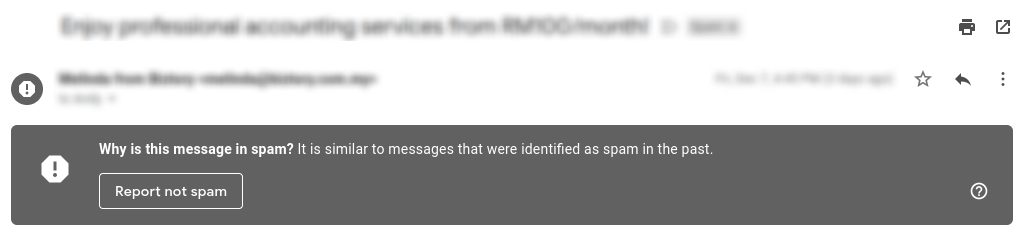
-
If you use Google Workspace, the account administrator can add Contact@Mail.CoastalCountry.com to an Allowlist. You can find more details on that here.
Apple Mail
-
In the Mail Preferences area from the macOS menu bar, click “Rules.”
-
Click to “Add Rule.”
-
Name your rule.
-
Make sure the criteria states: If any of the following conditions are met and that the From field is followed by Ends with.
-
Enter Contact@Mail.CoastalCountry.com to add to your safelist in the field next to the Ends with field.
-
In the “Perform the following actions” section, set the three fields to Move Message, to the mailbox, and Inbox or a different target folder.
-
Click OK to save.
Outlook
In Outlook, right-click a message from Contact@Mail.CoastalCountry.com to add to your “safelist” and choose > Junk
Then you can choose from two options:
-
Never Block Sender
-
Never Block Sender’s Domain
Using the second option ensures that no matter who is sending emails from the CoastalCountry domain, the emails won’t get blocked.
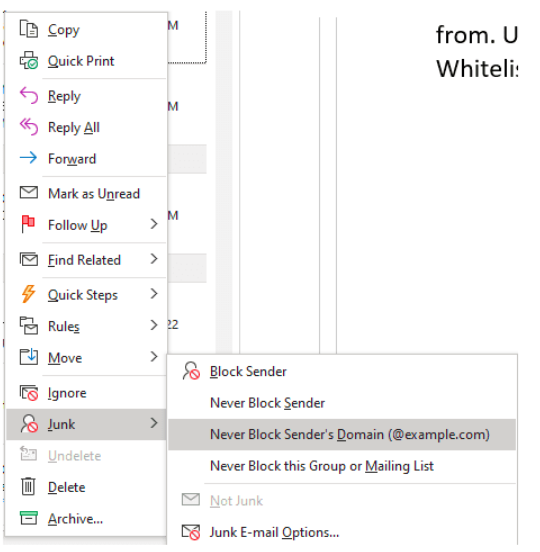
Yahoo!
In Yahoo! Mail, open the message from Contact@Mail.CoastalCountry.com, then copy the email address.
Open your Contacts and add Contact@Mail.CoastalCountry.com as a new contact. This will also add them to a Yahoo! Mail safe sender list.
Hotmail
If an email from Contact@Mail.CoastalCountry.com is already in your junk folder, click “Show Content” to view the email, then click “mark as safe.”
If you want to proactively add Contact@Mail.CoastalCountry.com to your safelist so our emails aren’t blocked:
-
Click on “Options” at the upper right corner of the Hotmail window.
-
Click the link that says “Safe and Blocked Senders.”
-
Click “Safe Senders” and enter Contact@Mail.CoastalCountry.com to add, then click “Add.”
Other Mail Programs
Most mail programs will offer similar ways to keep emails from specific senders out of your “junk” folder.
Try these two options if you have a different email program:
-
Visit your junk/spam folder and click or right-click the message from Contact@Mail.CoastalCountry.com. Look for an option to unblock or mark as not spam.
-
Add Contact@Mail.CoastalCountry.com to your mail program’s Contacts list.